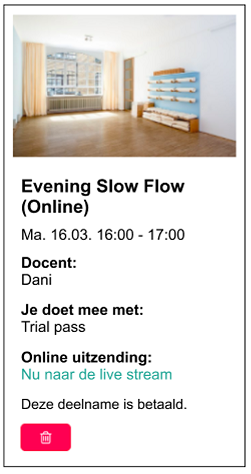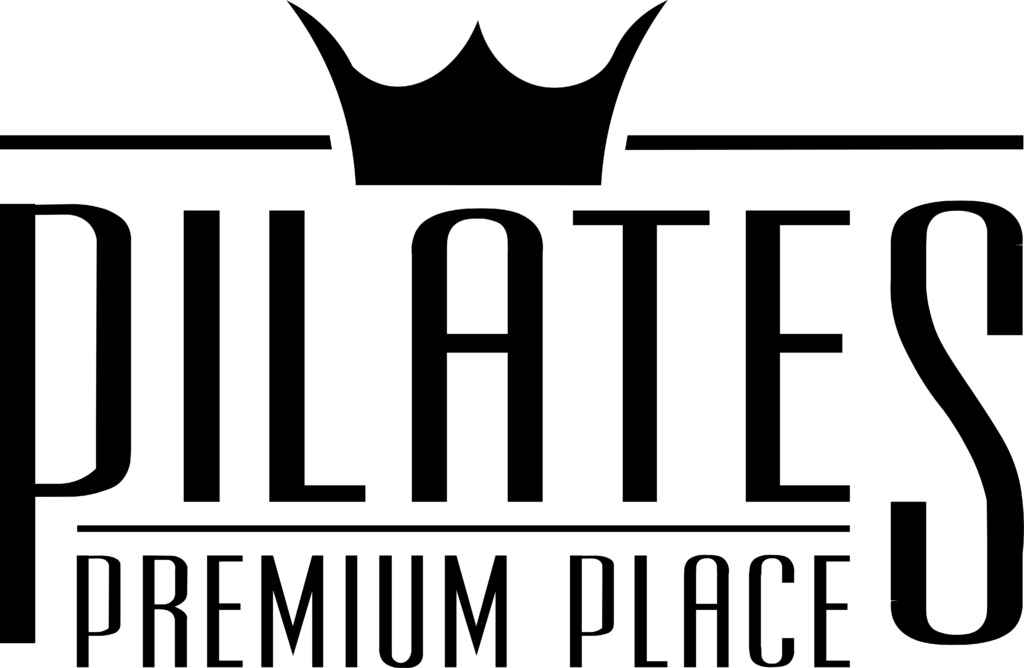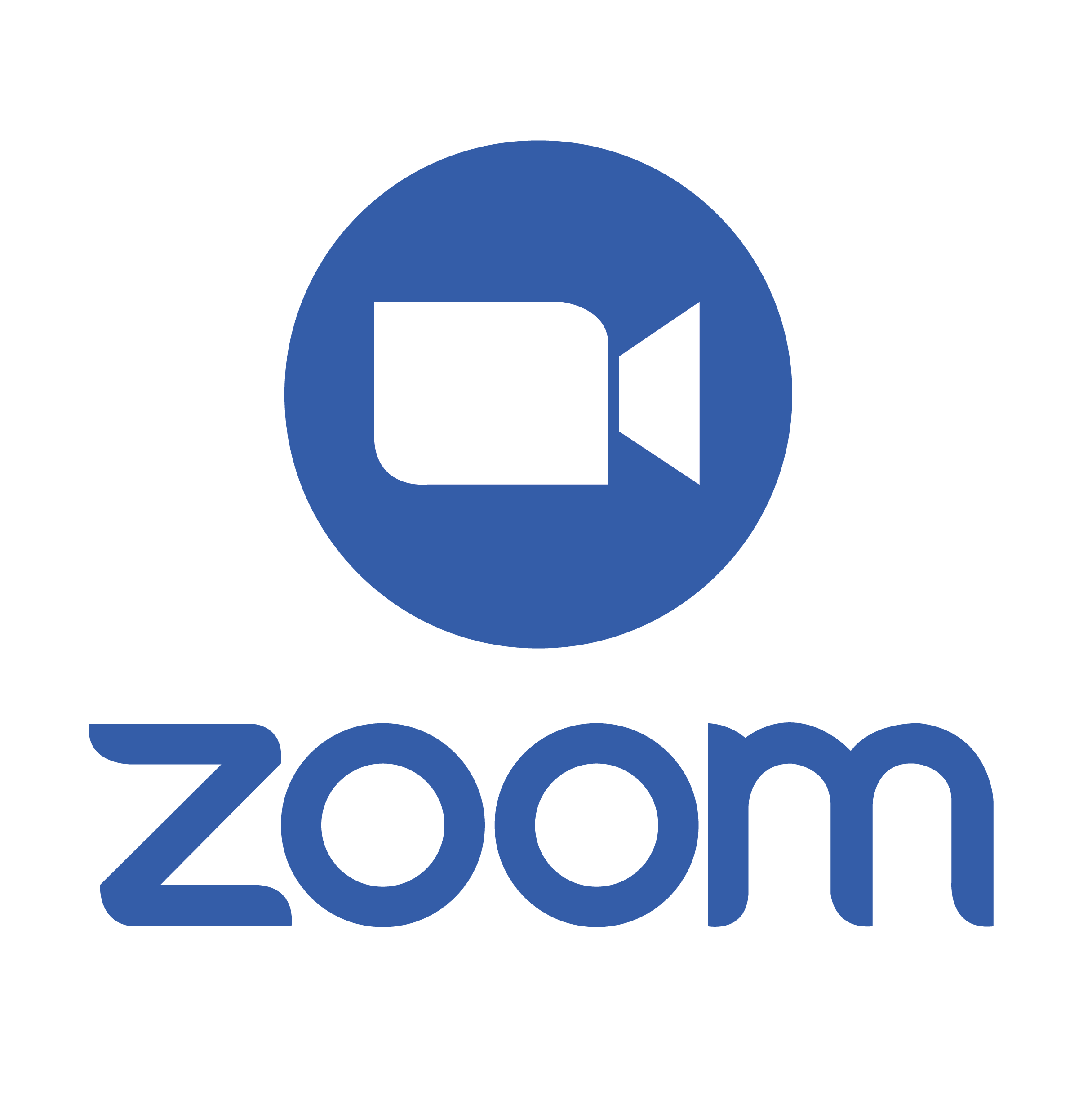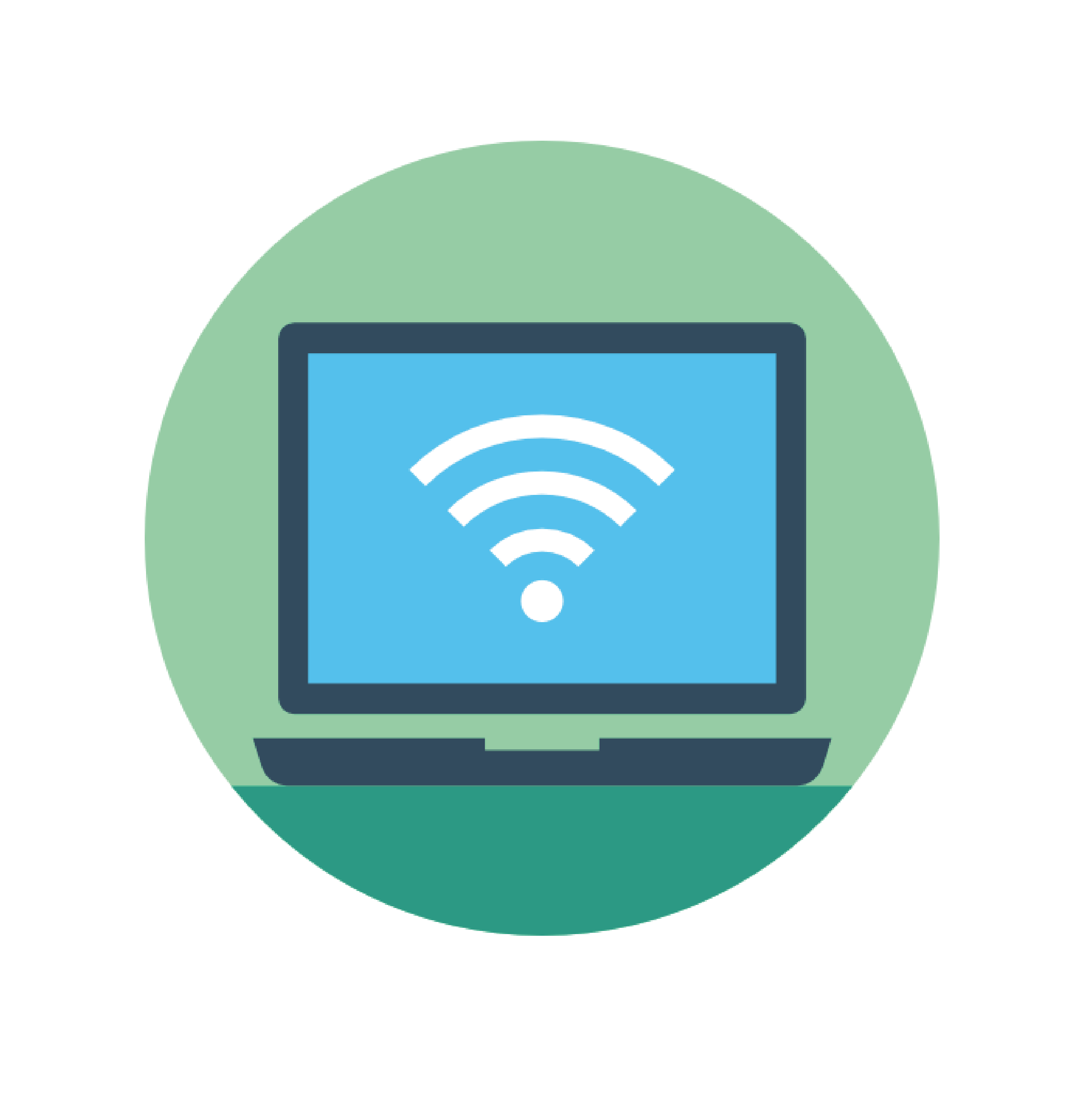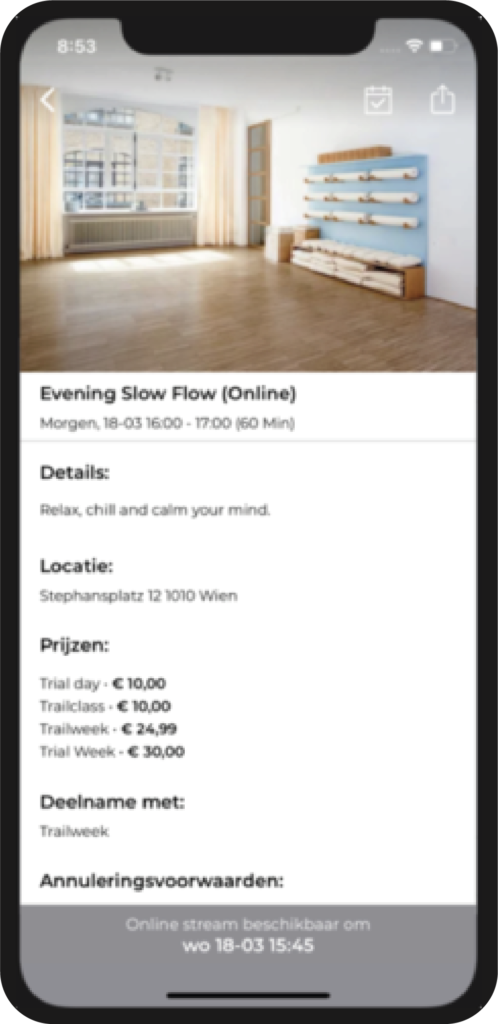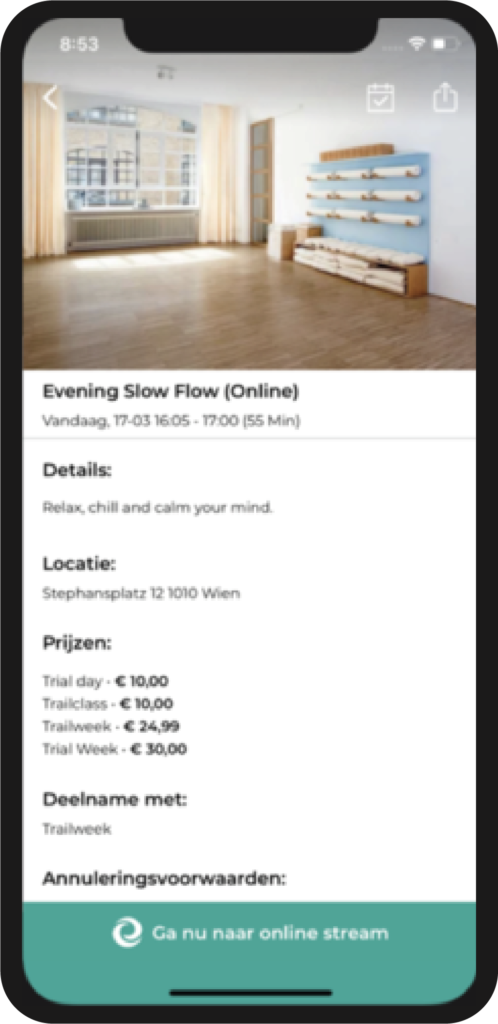Hopefully you are live and you see the happy face of the instructor.
*You must book the online class in advance via your Eversports app or via the login button on your studio’s website. Booking is possible up to 1 hour before the start of the class.
Pilates Premium
Preparing for your online class
We’ve connected ZOOM and Eversports to make it even easier to participate.
Pilates Premium Online
When there is a connection
Don’t forget to turn on your audio and video, this is usually turned on by default in your mobile settings, but on your PC you will be asked to do so.
All participants can choose on the screen (L above) which image they want to see. Speakers view is of course the best choice, the teacher then appears large in the picture. If someone does not want us to see them, she can turn off her screen.
The instructor will mute your sound during the lesson so that the sound of others does not overlap.
Before the lesson, place your mobile phone or laptop so that we can see you lying sideways on the mat, so that we can verbally correct each person if necessary.